District Management Menu Planning Tab
Configuration > District > District Management > Menu Planning
The fields on this page are used to configure Menu Planning settings.
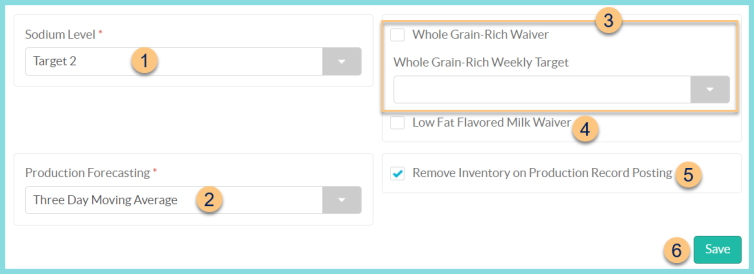
-
Sodium Level - The current USDA approved sodium target, Target 1A, will be applied to menu nutrient analysis.
-
Production Forecasting - select a production forecasting method. The selected option will determine if and how TITAN pre-populates production records with forecasted numbers.
None - TITAN will not pre-populate numbers on the production record.
Percent of Menu Plan - TITAN will pre-populate numbers for each item on the production record as follows:
(Planned Quantity on Menu Plan) / (Reimbursable Meals Planned on Menu Plan) * (Reimbursable Meals Planned on Production Record)
Three Day Moving Average - TITAN will pre-populate numbers for each item on the production record as an average of up to the last 3 times the item was planned and served for the same building, serving session, and meal (Configuration > Menu Planning > Meals). The average is proportional to the total number of offered meals.
Note: Only production records in Posted or Inventory Withdrawn status will be eligible to be included in the average. -
Whole Grain Rich Waiver - Select this option if the district is exempt from whole grain rich requirements. Otherwise select a Whole Grain-Rich Weekly Target of 50%, 80%, or 100% for the weekly whole grain target for any menus after July 1, 2022.
-
Low Fat Flavored Milk Waiver - Select this option if the district is allowed to serve low fat flavored milk rather than only skim flavored milk.
Note: This waiver does not need to be selected if following one of the 2019 meal patterns as this waiver was granted to all districts. -
Remove Inventory on Production Record Posting - For districts that have both Production Records and Inventory, a Deduct Inventory button will be available after posting the production record.
-
Save - click to save changes